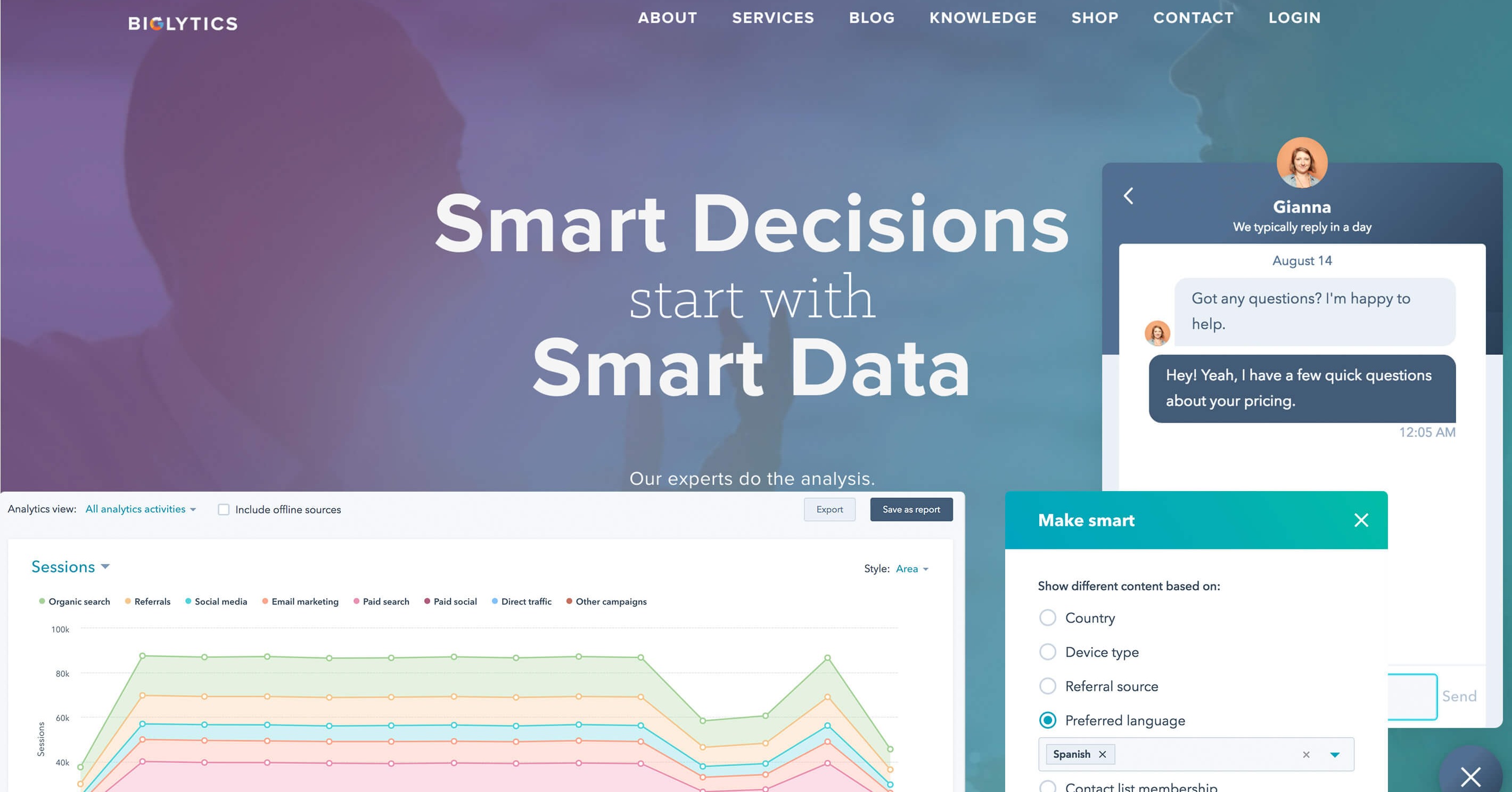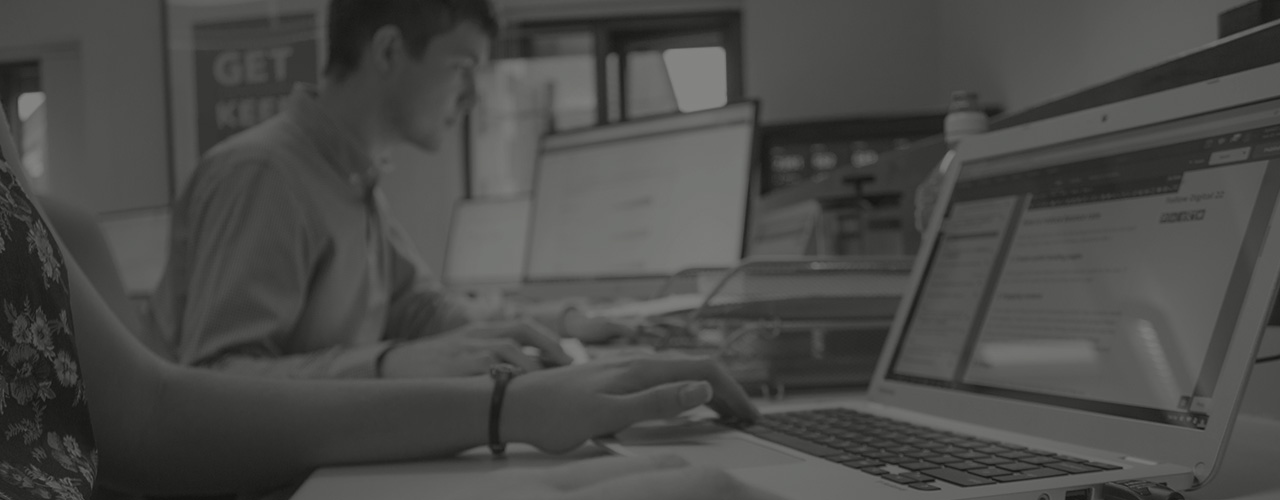Your blog is the focal point of your marketing campaigns, or at least it should be. Attracting more...
You could well be creating the greatest blogs possible for your business on a regular basis. However, even your most loyal users won’t instantly head over to your website to soak in all of that great content. They’ll probably be busy and in some cases, they won’t even be aware that you’ve published a blog and they could miss it. That’s why it’s important to set up an automatic blog email so they never miss a thing. Here’s how to create a monthly blog email through HubSpot.
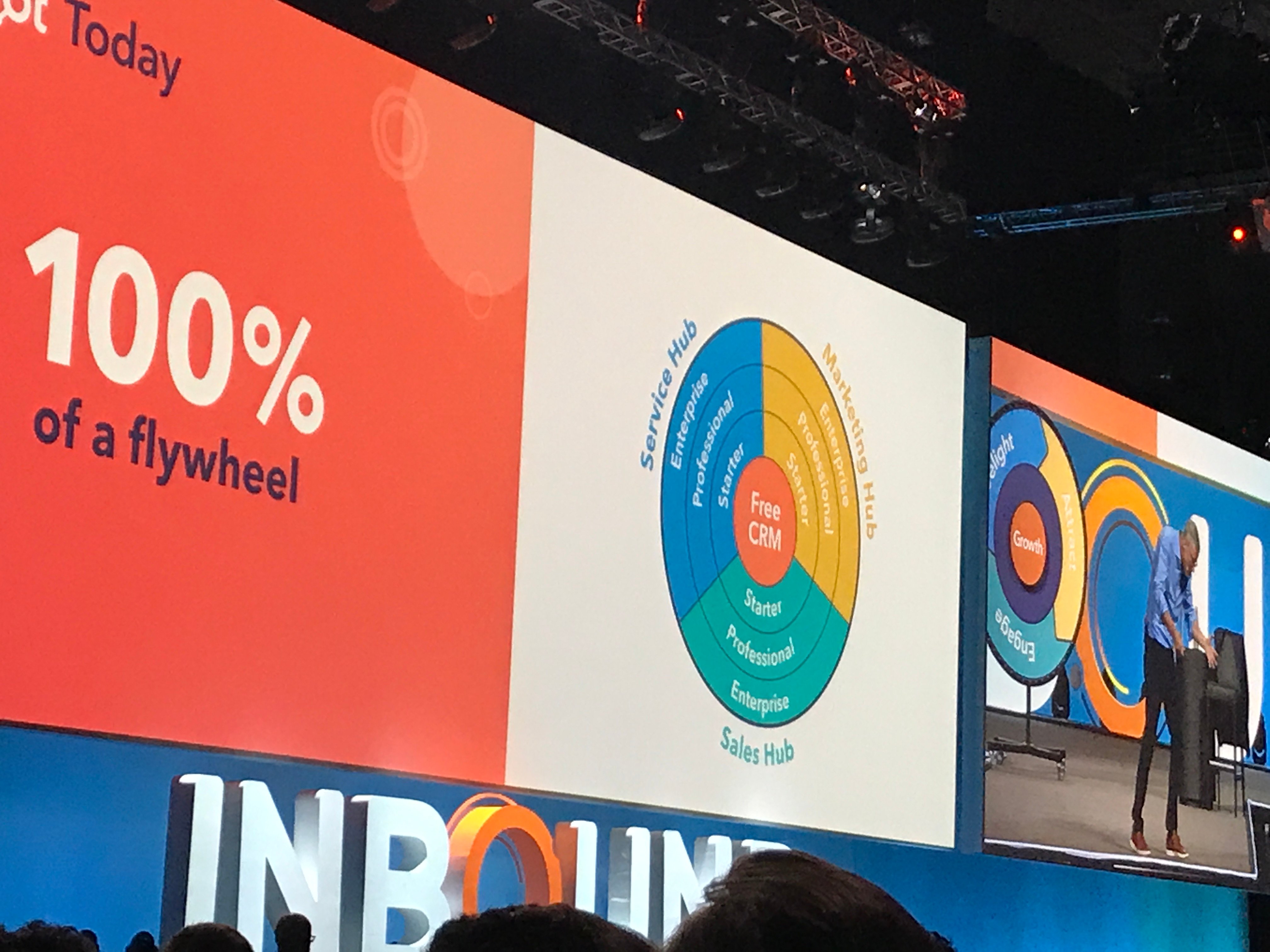
Before showing you a step-by-step guide on how to get started, monthly blog emails aren’t the only option you have. You can send out instant notifications, daily as well as weekly.
However, weekly or monthly are good options as you’re not bombarding your contacts with regular emails. Your readers might feel bombarded with emails every day and could unsubscribe. A weekly or monthly email, on the other hand, will surely pack enough blog content that makes it worth their while to check out.
How to Set Up Automatic Monthly Blog Emails
We’re breaking this down into two simple steps - which you can find below. Just click on the heading to jump to the relevant section.
Enable Your Blog Subscription Settings
- When you're in your HubSpot account, click on the settings icon (the cog) in the main navigation bar.
- In the left sidebar menu, hover over Marketing and then click on Blog.
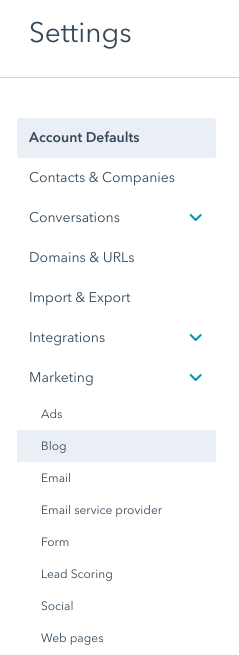
- Once that's done, use the 'Select a blog to modify' drop-down menu to select which blog you're setting up. If you only have one as we do, then a drop-down menu won't be available.
- Then click on the Subscriptions tab and make sure the 'Enable blog subscriber notification emails' is switched on.
- Once the options are up on your screen, make sure you toggle the relevant frequency to be switched on. So if you want to send out weekly notifications, then make sure it's on. The same applies to monthly - just check out the example below.
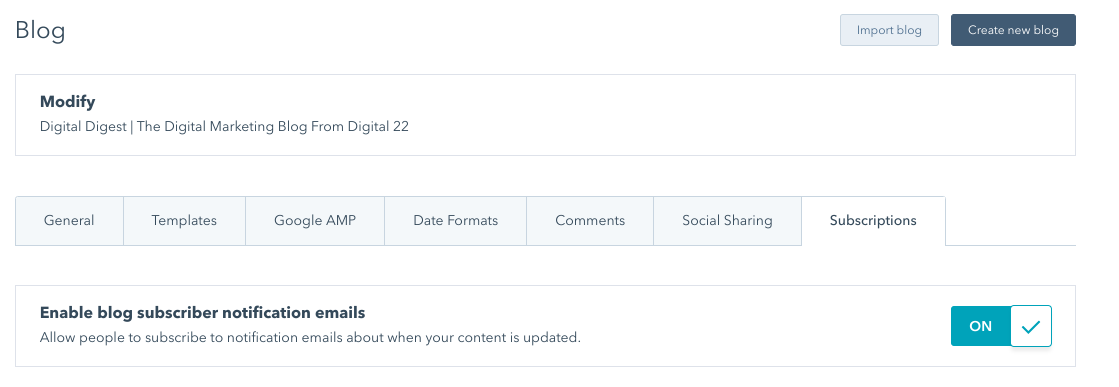
To clear up any confusion about the frequency of emails…
- Instant - Subscribers receive an email of your latest blog posts as soon as you press publish. However, there’s a 15-minute grace period prior to notifications actually being sent in case you decide to unpublish a blog.
- Daily - Subscribers receive a daily digest of your blog posts. You control the maximum number of posts per diest and the time of day the email goes out.
- Weekly - Subscribers receive a weekly digest of your blog posts. You control the maximum number of posts per digest and the time it goes out.
- Monthly - Subscribers receive a monthly digest of your blog posts. You control the maximum number of posts per digest and the time it goes out.
It’s also important to remember that if you publish a blog post with the notification settings turned off, then HubSpot will only send the notification email when the settings are turned back on. This will be within the timeframe when that email would normally be sent out.
- Once you’ve selected your email notification subscription type, configure the settings for your RSS feed. Select the number of posts you want in your RSS feeds and check the two boxes to show the summaries in the RSS feed as well as show the summaries in emails.
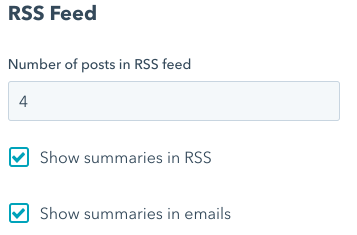
Set Up and Publish Your Blog Notification Emails
- To actually begin setting up and publishing your blog notification emails, click the edit link for one of the notification emails you turned on. For example, click edit next to instant or monthly - whichever you’ve picked.
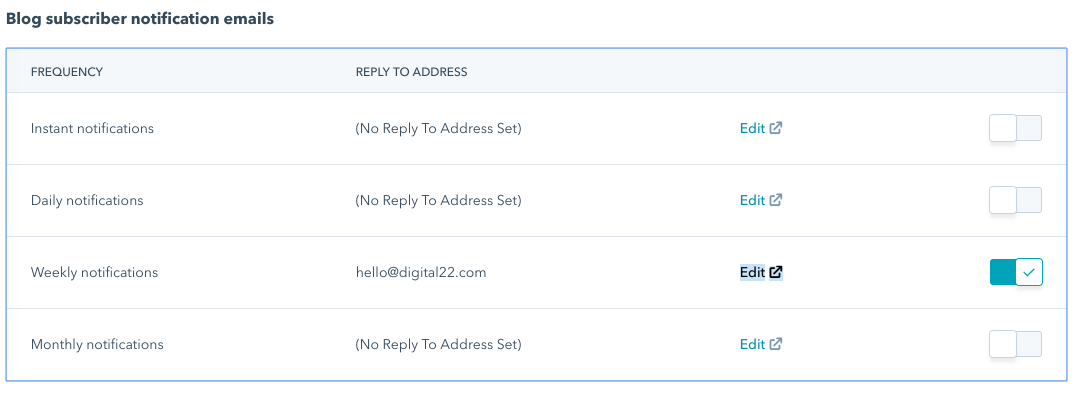
- In the email editor, click edit details.
- Following that, select a new ‘from name’ and email address from the drop-down menus. Check out the example below.

Some Helpful Tips...
- By default, the blog notification email will use the latest blog entry headline as the subject. To compose your own custom email subject line, make sure the checkbox is not selected.
- If you’ve selected the ‘show summaries in email’ option in your blog’s subscription settings, the main body of the email will pull into the body of your post up to the ‘Read More’ tag.
- In the editor on the left-hand side, you can choose a layout for your RSS email.
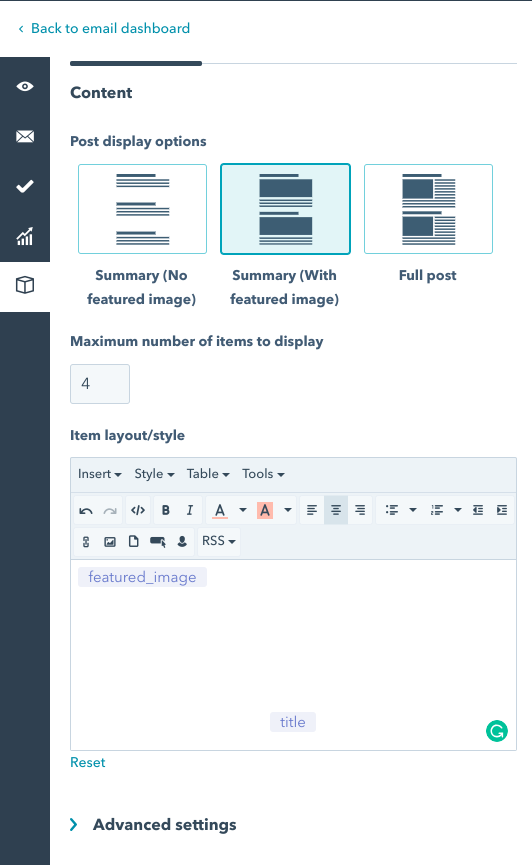
- In the advanced settings, you can edit your author line text and select the maximum width of your featured image to match the width of your email content module.
- Once you’ve finished editing, make sure you click publish or update to save all of your changes.
Why it’s Important and How it Helps
The truth is, email is still arguably the best way to connect with your blog readers. If you’re blogging regularly (which you should) and you want to make sure your content is being seen by the right people, then you need to start creating automatic blog emails.
- It can help traffic: With a meaningful email list, you can easily drive plenty of traffic to your posts by simply sending out an automatic email. Obviously, ranking on Google is great but not every blog is going to sit on the first page of the search results.
You’re competing with plenty of other businesses and their blogs. When you consider Google has recently changed its algorithm, you’ll need full control over your traffic - that’s not something you can 100 percent do with social media either.
By sending these emails out, you’re more likely to have much better open rates; a metric that actually matters.
- Can help drive sales of your products and services: An effective blog email can be the all-important difference that can make a reader get in touch with your sales team.
Although, that does depend on the content you’re putting out there. If you’re solving all of their problems in your blogs, then you’re setting yourself up for success.
- A good way to build relationships and engage with readers: Even though you’ll be sending your blog emails to all of your subscribers, they do tend to feel more personal than the actual blogs themselves.
So, it’s a good idea to use personalisation where you can, so it’s not that obvious that everyone has received the same generic email.
- You get more relevant audience insight: Sending out automatic blog emails allows you to see which type of content your readers are actually engaging with. You might find that writing about one particular topic gets a lot more clicks than something else. This way, you’ll know what to write more about.
Plus, you’ll also put yourself in a much better position to make sure your blogs get those clicks by making sure they land in an inbox.
Learn More About All Things Inbound Marketing
Now that you know how you can create automatic monthly blog emails in HubSpot, there’s still a whole lot more to learn so that you can get the most out of HubSpot to elevate your Inbound Marketing efforts. Email marketing strategies, Inbound Marketing reports, tracking URLs and so much more.
With so much to learn, we’ve made it much easier for you to digest all of this Inbound Marketing knowledge by creating an easy-to-read guide.
Until that's ready, why not join our private Facebook Group?
We've created Inbound After Hours for marketers like you to join and share your opinions on all things Inbound Marketing. Request to join the Group by clicking below.